Photo credits:Mayawolf
Most of your would have chance upon the sticky key during your routine of using the computer. That is pretty common, considering the fact that it is activated when you press the SHIFT key 5 times. But have you heard of theMouseKeys?
Follow the given steps to activate the keyboard mouse:
First you would need an account with administrative rights.
To activate this feature, press Alt+Shift+NumLock keys. A small MouseKey box will appear as shown.
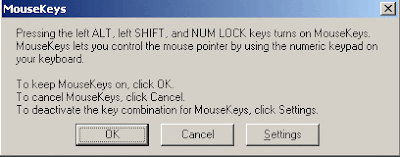
Alternatively, you can navigate via:
Start -> All program -> Accessories -> Accessibility -> Accessibility Wizard
Click on Settings button if you need to adjust the mouse cursor detail settings.
After which, you will be presented with a dialog box and now you can manage all your "mouse settings" to adjust the acceleration and speed. Now for the controls of your mouse pointer:
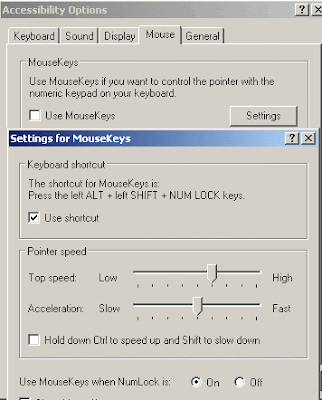
-> 1,2,3,4,6,7,8 and 9 keys are used to move the mouse cursor into different
direction.
-> Key 5 is used as left click button.
-> Insert key used to hold down mouse button.
-> + Sign used to double click on any object.
-> Delete button used to release the mouse.
-> Click on NumLock button to disable this keyboard mouse feature.
That should solve your temporary need for a mouse. Pretty cool huh?

No comments:
Post a Comment
Note: only a member of this blog may post a comment.